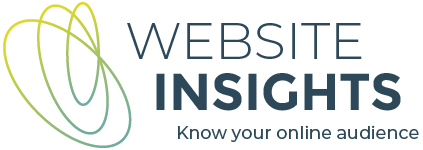Email campaigns are known to be a good way to entice your subscribers to take up your offers, whether that be downloading a discount coupon, making an online purchase, or perhaps booking an appointment.
But are you getting good data about which emails worked best to prompt these conversions?
Your email will usually include a link to the offer on your website. If you embed a link in its simplest form, that is, the unadorned URL of the target page, these website visits will be recorded as ‘direct’ traffic in Google Analytics. In Google Analytics, ‘direct traffic’ includes those visits where the user typed your URL into the browser’s address bar. But is also a catch-all for traffic where the source was unable to be determined.
Wouldn’t it be better if you could see that this traffic came from an email campaign and, even better, you were able to identify the specific email? And you were able to see which emails led to conversions?
The way to make this happen is by adding extra information known as ‘utm parameters’ to the end of your link URL.
How to add utm parameters to your email links
If this is your starting URL:
-https://www.websiteinsights.net/posts/google-analytics-where-to-start/
It will look something like this after these parameters have been added:
-https://www.websiteinsights.net/posts/google-analytics-where-to-start/?utm_source=Mailchimp&utm_medium=email&utm_campaign=Newsletter+10Aug20
Your email service provider may have fields for you to enter these parameters as part of your email, and they will be added to the links.
If not, you can build your campaign URL with this Link URL Generator that calculates the final URL from parameters that you enter.
Make a copy of the file and then you will be able to enter your own data. Directions for copying are at the top of the file.
Use a consistent naming convention
Whether you enter the parameters directly into your email system or use the link generator, it is important to use a system so the data in Google Analytics reports will be consistent and meaningful to you. This is how you could do it:
| Source | Medium | Campaign |
|---|---|---|
| The name of the email service provider, e.g. Infusionsoft, Mailchimp.
Be consistent with capitalisation. |
Email
Be consistent with capitalisation. |
A name that identifies the specific campaign. |
Source: The name of the email service provider, e.g. Infusionsoft, Mailchimp.
Be consistent with capitalisation
Medium: Email
Be consistent with capitalisation.
Campaign: A name that identifies the specific campaign.
You can use the same sort of system to provide additional information about links from your social media campaigns. By default in Google Analytics, these will have the medium of ‘Referral’ and the source will be the hostname of the social network, e.g. facebook.com. By adding parameters systematically to URL links, you will be able to identify specific campaigns.
| Source | Medium | Campaign |
|---|---|---|
| The name of the social network.
Be consistent with capitalisation. |
Social
Be consistent with capitalisation. |
A name that identifies the specific campaign. |
Source: The name of the social network.
Be consistent with capitalisation
Medium: Social
Be consistent with capitalisation.
Campaign: A name that identifies the specific campaign.
Email will now be reported as a separate channel:
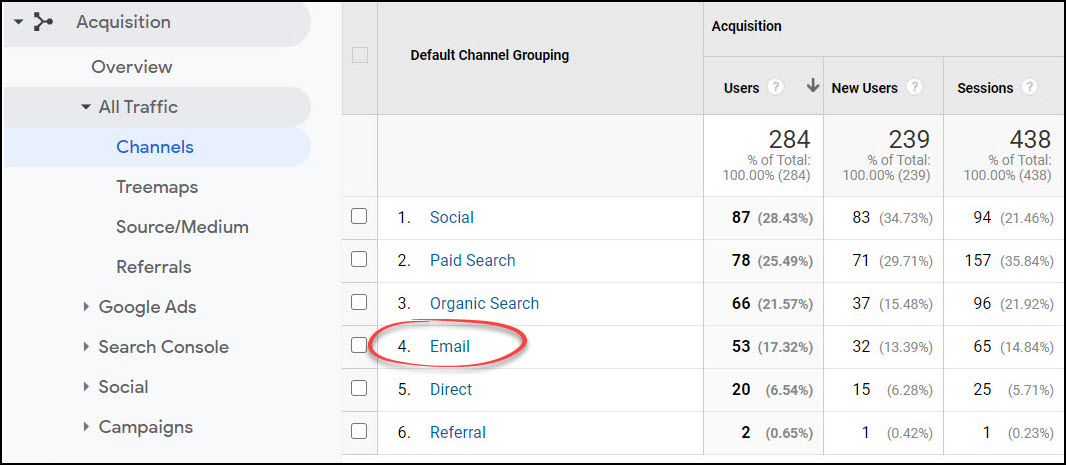
By adding ‘Campaign’ as a secondary dimension in the report, the specific emails are broken out. In the right-hand columns of this report, you can then see conversions by email campaign. You can choose to filter at the top for eCommerce, All Goals, or by specific goal. This shows you which email campaigns were best at driving conversions. Of course, you will need to have your goals set up in Google Analytics (and eCommerce tracking if that applies to you) for these columns to be populated.
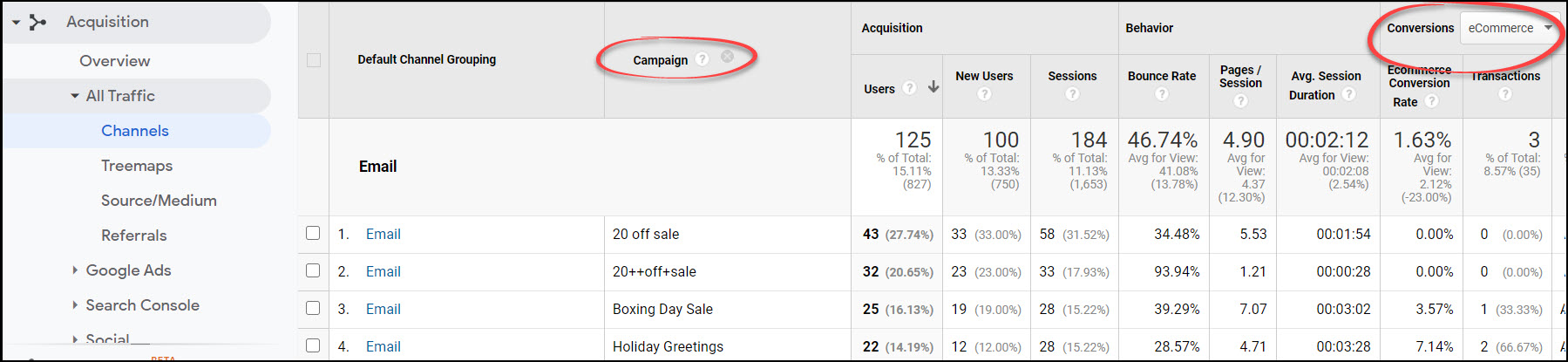
Some extra tips
- The resulting URLs are long, but remember you can specify link text and the URL will be hidden from your readers.
- You can test your URL in real-time reports in Google Analytics. Paste your final URL into the browser address bar and watch your Real-time > Traffic Sources report and you will see the source/medium.
- If you need help with this, take a look at my ‘done with you’ web analytics services.
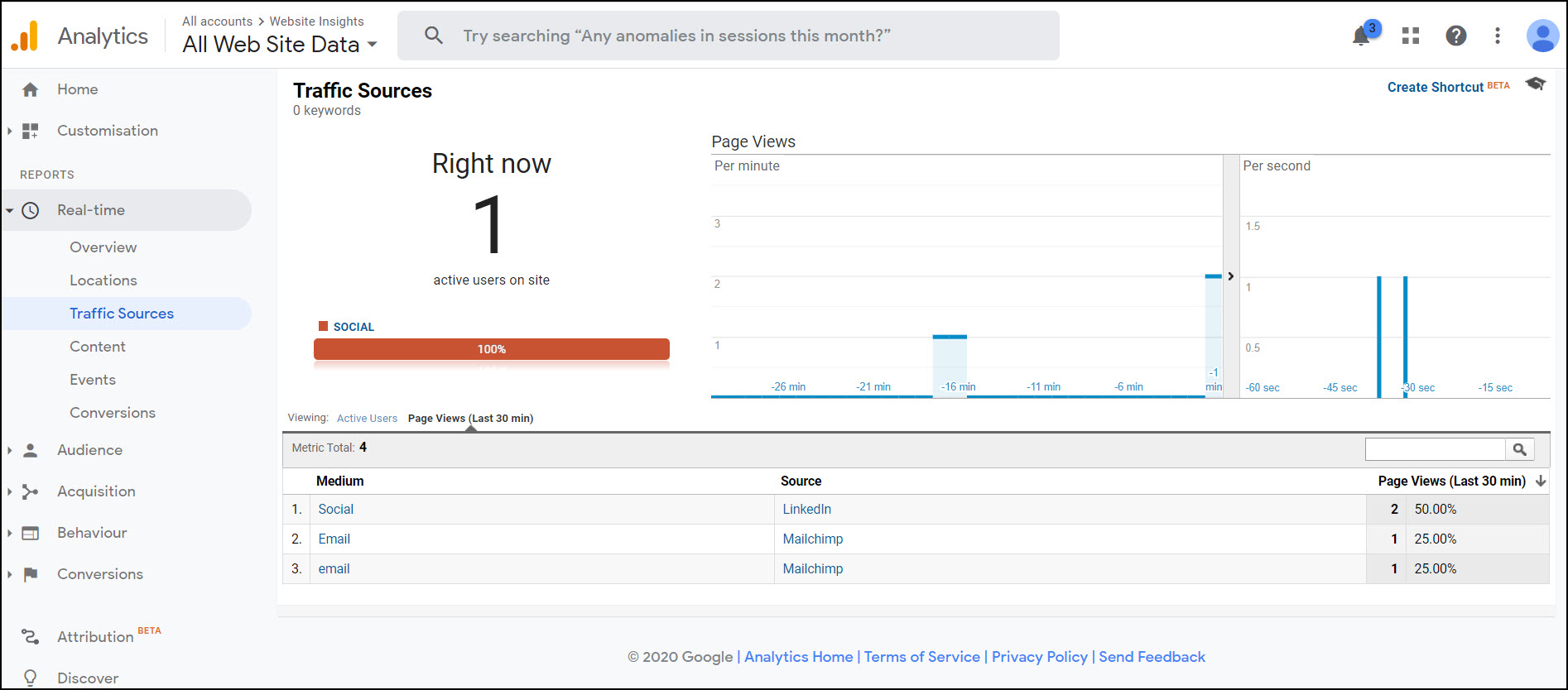
Note that you won’t see the campaign name in the real-time reports, but this will be able to be seen later in the Acquisition reports, either by adding Campaign as a secondary dimension as shown above, or directly in the Acquisition > Campaigns report.
Tracking email campaigns in Google Analytics allows you to see which emails were best at prompting website visits and conversions. This helps you to do more of what’s working. You can get this extra information by always tagging your email links, either in your email service provider’s interface or manually.