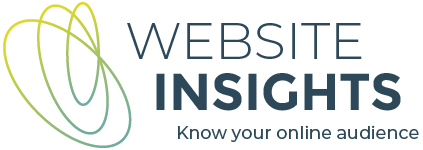Does Shopify have a native integration with Google Analytics 4 (GA4)?
[UPDATED October 2023] Shopify was late to the party when it came to integrating with GA4. Businesses were busy implementing GA4 for at least a year before the official sunsetting of Universal Analytics on 1 July 23. However, for most of this time, there was no simple Shopify-GA4 integration, as there was for Universal Analytics.
Options were either using an app or using Google Tag Manager plus pasting some code into the theme.liquid files and sales confirmation page of your store (I’ll talk more about these options later in the post).
In March 2023, a Google Analytics (GA4) integration was released in Shopify, via the Google & YouTube app (previously known as the Google Channel app). This was a welcome step, as it made GA4 set-up easier.
How to set up GA4 for Shopify using the Google & YouTube app: Step-by step instructions
1. Login to your store
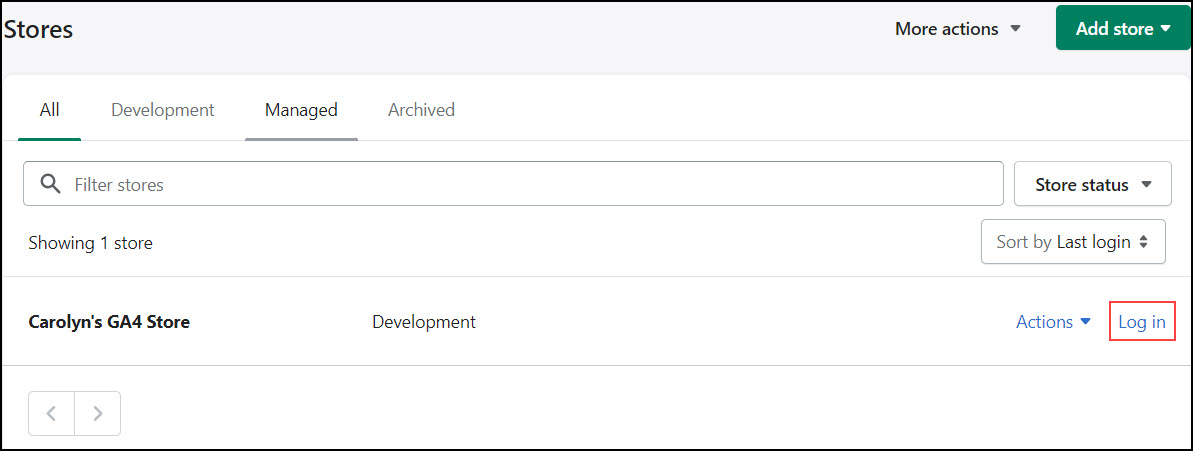
2. Choose Apps
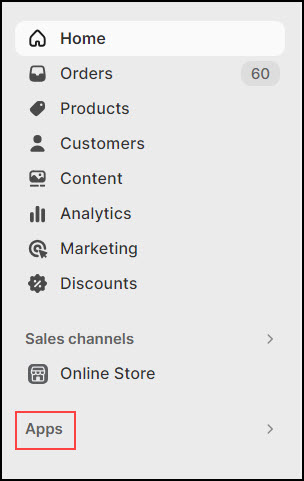
3. Search for Google & YouTube app and select it
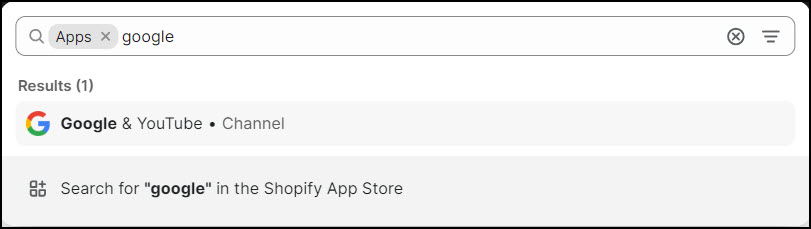
4. Connect to your Google account
Click Connect Google Account. If not already connected, you will be prompted to a window to log in to your Google account. Use the same Google account that is associated with your Google Analytics (GA4) property. If your Google account is already connected, click Open Sales Channel.
5. Connect your Google Analytics (GA4) property
Once connected to your Google account, you will see a session with heading ‘Looking only to set up Google Analytics 4?’. Click on Get started.
Select the Google Analytics (GA4) to connect (If you have more than one property, you will see a list). Click Connect.
You will see a confirmation that your GA4 property is connected.
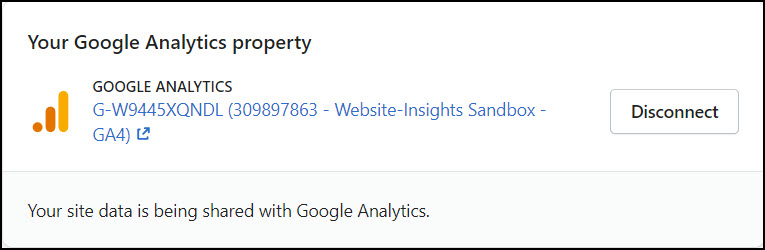
Should Shopify store owners implement GA4 themselves?
I would recommend that Shopify store owners think twice before jumping in and doing it themselves, and then finding it is not working as expected. These are some of the reasons:
- You still need to create your Google Analytics (GA4) property and work on several configuration settings. The decisions you make for these configurations will depend partly on how your Universal Analytics was configured and partly on what are the appropriate settings for your website and business.
- GA4 still has some gaps that you only get to know through experience. When I implement Google Analytics (GA4) on an ecommerce store, I add some custom metrics and custom dimensions to provide more data points for reporting.
- A thorough testing process will need to be carried out (Using Debug mode) to ensure that data are pulled correctly from Shopify to Google Analytics (GA4).
- Google has done some behind-the-scenes linking of Universal Analytics properties to GA4 properties and attempted to ‘auto-migrate’ configurations from UA to GA4. This usually requires a bit of clean-up.
Given that the set-up is a one-time effort, you may be best to use a consultant, to be sure that it is right. Website Insights can implement GA4 for you.
Are there other options for implementing GA4 on a Shopify store?
Yes, there are free solutions and paid solutions. Free solutions obviously require more work on your part and/or they are less comprehensive solutions. You will be able to find advice and options by searching the web, participating in GA4 forums, or considering the free apps in the Shopify app store. If you are looking for a paid solution, you could either choose an app from the Shopify app store or use a consultant who will implement GA4 for you.
Free solutions
I really like the Analyzify GA4 kit – I have used this several times. Despite being free, it is presented like a product ,i.e., updates have been released and there is a dedicated web page where you can go for the latest code and instructions.
The kit consists of:
- Code snippets that are pasted into the Shopify theme file and the order status page. These code snippets push the necessary data to the data layer, where it is available to Google Tag Manager.
- A Google Tag Manager container, available as a json file that can be imported into Google Tag Manager. This contains the tags triggers and variables that send the data to GA4.
- Instructions provided on the web and on YouTube.
Paid solutions
Two that I will highlight from the Shopify app store are Analyzify and Elevar because I hear people recommending them – and this is backed up by multiple 5-star reviews in the app store.
Not to be confused with the Analyzify GA4 kit talked about above, the paid Analyzify solution is fully implemented and tested by the Analyzify team.
Both of these vendors offer server side tracking as a premium offering. Supplementing browser-based tracking with server side tracking is recommended if your Shopify store relies heavily on digital advertising, as it allows more data to reach the advertising platform. This allows a more accurate picture of attribution when a person visits your ecommerce store multiple times, and gives the platforms’ algorithms more data and deeper understanding to work with when finding audiences for your ads.
What’s in the future?
Shopify introduced a new feature late in 2022 called ‘Customer events’, where you can add ‘Custom pixels’. Here, you can add scripts that send data to other platforms. So, theoretically, you can place code for sending data to Google Analytics (GA4) scripts, Facebook, etc, here. It will be up to vendors/platforms to develop code that will work here. This feature is in a ‘secure sandbox’, limiting the extent to which you can track events. Edward from Littledata talks about other limitations of Shopify’s web pixel feature in this blog.
When should you start using GA4 on your Shopify store?
I posted the first version of this article a couple of months before Universal Analytics came to an end. At that time the answer was ‘as soon as possible’. Now that Universal Analytics has stopped collecting data, I hope that most Shopify stores will be set up with GA4 or an alternative analytics product.
If you need help with this, or you need to troubleshoot your GA4 set-up, don’t hesitate to get in touch.