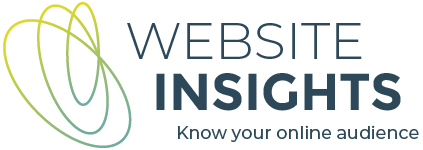First impressions are that Google Analytics 4 (GA4) can be set up with wizard-like speed using the Setup Assistant. I don’t agree. I have been implementing GA4 for a couple of years, and I never use this. As we get closer to the 1 July date when Universal Analytics will stop collecting data, Google has been steering us to use the GA4 Setup Assistant with messages popping up in Google Analytics.
If you are not sure what I mean by the Setup Assistant, you can find it at the top of the Property Settings in both GA4 and Universal Analytics.
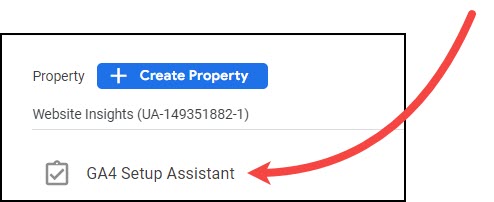
What the GA4 Setup Assistant does and doesn’t do
Initially, my reasons for not using this were that it only did a small part of the job. It created a GA4 property, set the time zone and country, and applied the same user permissions as existed for Universal Analytics. Those are only the very first steps in a Google Analytics 4 setup.
In most cases the Setup Assistant didn’t get any data flowing into the GA4 property. It is able to get some data flowing if you currently have a ‘gtag code snippet’ on your website or you have used Google Tag Manager to implement Universal Analytics. But if your current implementation is another of the common set-ups (e.g. built-in integration as offered within Wix, Squarespace, Shopify and some other website platforms), then the Setup Assistant won’t complete this step. Instead, it leads you down another path and, frankly, it’s easy to get lost.
The Setup Assistant, in taking you one step at a time through the process, doesn’t give you an understanding of the whole picture. It’s like you can’t see the forest for the trees.
Plan your implementation and use Google Tag Manager
I prefer to plan the whole implementation, using a plan template that I have created, and then execute the plan. I almost always use Google Tag Manager for GA4 implementations (as I did for Universal Analytics implementations) as it offers more flexibility to track lots of different website actions. Once it is installed, you can add more tracking as it needed. Often I can re-use GTM triggers that I’ve previously created for Universal Analytics or for Google Ads.
Importing Conversions and Audiences using the GA4 Setup Assistant
As time went on, the Setup Assistant became bigger, with new ‘features’. Now, my reservations were not that it did too little, but that it attempted to do too much, with unsatisfactory results.
If you try to use the Goals Migration Tool in the Setup Assistant, you will probably populate a list of conversion names in the Admin >Conversions section, but there may not be any data flowing to them. The migration tool tries to set up event rules to capture the data for these goals. When I tried it, these rules were based on what I had specified in the Category, Action and Label fields of my goals in Universal Analytics. But, hang on … this was never going to work because these were not the firing conditions for the goal, they were just how I named the underlying events. The firing conditions are defined by the trigger in Google Tag Manager, and the Goals Migration Tool does not have access to this. I see that in the Troubleshooting section of the Goals Migration Tool documentation, there is this: “If you’re using a tag management system like Google Tag Manager, use that system to send traffic and events to your Google Analytics 4 property.”
I don’t think that statement belongs in the troubleshooting section; it belongs right up the top. Because if you are using Google Tag Manager, you should not use the Goals Migration Tool at all. Just send your events to GA4 via a tag in Google Tag Manager then, when you see them in the Admin > Events screen (maybe the next day), toggle them on as Conversions. The ‘import’ steps are just not necessary.
Also, before you just replicate what was in Universal Analytics, you should re-confirm which actions you want to track as conversions. There might be some new ones, or it might be time to retire others. It will be important to choose appropriate event names for these (GA4 has some recommended event names and formats).
Importing Audiences from Universal Analytics to GA4 is similarly convoluted. It involves installing a Google Sheets extension, importing audiences from Universal Analytics into a Google Sheet and then exporting them from the Google Sheet into GA4. Only some audiences are eligible for migration. This process lacks transparency and isn’t quick. GA4 is the tool we will be using in the future – isn’t it much better to learn how to create audiences in GA4 and set them up from scratch?
One thing that the Setup Assistant does well is importing Google Ads links. You don’t have to be a user of the Ads account to import the link from Universal Analytics to GA4, which is an advantage, if analytics and Ads are looked after by different people. Of course, you will still need to check that this is the right Google Ads account to link to.
GA4 Configuration Settings that the Setup Assistant does not cover
In GA4 itself, there are other configurations you need to set or check. Minimally, Enhanced Measurement, referral exclusions, data retention time and various data collection and ads personalisation settings. These need to be thought through. Some have implications for your privacy disclosures, so that is something else for the website owner to work through.
Don’t forget to test
Don’t forget testing – you always need to test using debug mode, dummy transactions and by comparing data between GA4 and Universal Analytics.
My recommendation – don’t use the Setup Assistant
In my view, the GA4 Setup Assistant is not helpful. What’s more, clients have been confused by messages that pop up in both the GA4 and Universal Analytics interfaces, telling them that their GA4 setup is not complete (when often it is) and linking to the Setup Assistant and the Setup Checklist.
I recommend planning and then implementing from scratch, with testing. This will provide a set-up that is transparent and that works correctly. It does require some specialist knowledge of GA4 and Google Tag Manager. You are better to spend your time in learning about these things rather than struggling with a Setup Assistant that gives a partial result.
To end, since this article is mostly ‘what not to do’ , I’ll also point you to this excellent GA4 guide from Data Driven, where I and other analytics people provide useful advice on implementing GA4.